Microsoft Copilot for Microsoft 365 only surfaces organizational data to which individual users have at least view permissions. Source: https://learn.microsoft.com/en-us/copilot/microsoft-365/microsoft-365-copilot-privacy#how-does-microsoft-copilot-for-microsoft-365-use-your-proprietary-organizational-data
The sharing function in SharePoint and OneDrive can be used to share content with users. It is then also possible to define which persons or groups are granted access and with which rights:
- Anyone gives access to anyone who receives this link, whether they receive it directly from you or forwarded from someone else. This may include people outside of your organization.
- People in <Your Organization> with the link gives anyone in your organization who has the link access to the file, whether they receive it directly from you or forwarded from someone else.
- People with existing access can be used by people who already have access to the document or folder. It doesn't change any permissions and it doesn't share the link. Use this if you just want to send a link to somebody who already has access.
- Specific people gives access only to the people you specify, although other people may already have access. This may include people outside of your organization. If people forward the sharing invitation, only people who already have access to the item will be able to use the link.
For the options “Anyone ”, “People with existing access” and “Specific people”, everything described above also applies for Copilot => Microsoft Copilot for Microsoft 365 only displays organizational data for which individual users have at least display permissions.
The situation is slightly different with the option “People in <Your Organization> with the link”. The following applies here:
Creating a People in your organization link will not make the associated file or folder appear in search results, be accessible via Copilot, or grant access to everyone within the organization. Simply creating this link does not provide organizational-wide access to the content. For individuals to access the file or folder, they must possess the link and it needs to be activated through redemption. A user can redeem the link by clicking on it, or in some instances, the link may be automatically redeemed when sent to someone via email, chat, or other communication methods. The link does not work for guests or other people outside your organization.
Source and further details: https://learn.microsoft.com/en-us/sharepoint/deploy-file-collaboration#control-sharing
This can lead to non-transparent effects for users. For example, a user who has shared content in this way may assume that this information is now available to all users in the tenant and is therefore also accessible via Copilot. In the following example, the user Stan Laurel shares the files RefDoc.docx and SnabelesSnowball.docx via the “People in your organization” link.
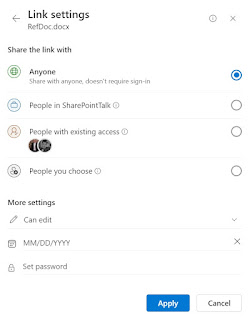





Keine Kommentare:
Kommentar veröffentlichen